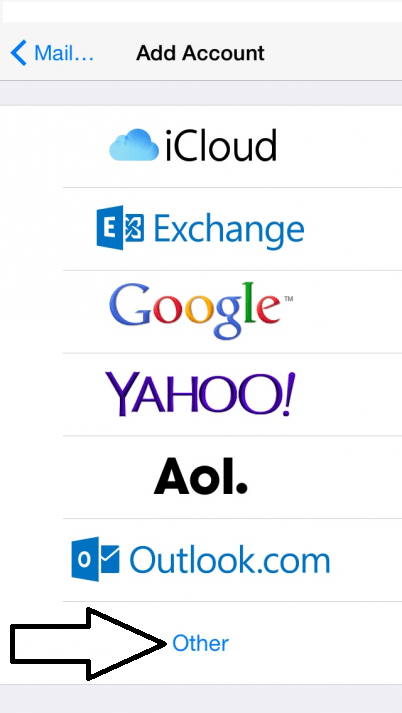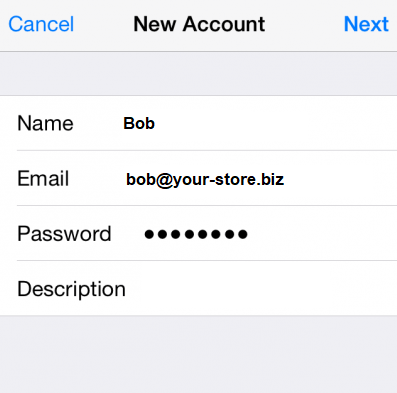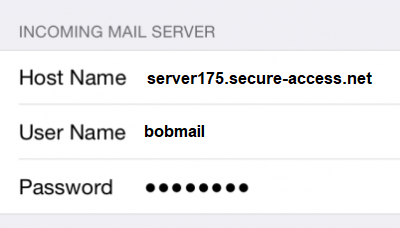In the steps below we will use bob@your-store.biz as an example email account. Make sure to use your actual domain name in place of your-store.biz , your actual email address, and the actual user that corresponds to it. For this example, the username for bob is set to “bobmail”.
Click below to View the Video. Or scroll down to read the step by step instructions.
1. From the Home screen, choose Settings >> Mail >> Add Account
2. In the Accounts area tap “Add Account” and select Other as the account type; see screenshot below.
3. On the next screen select “Add mail account”
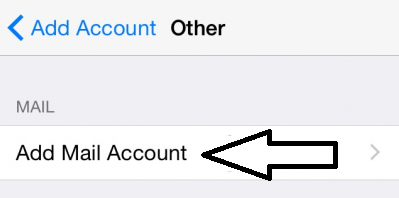 4. Now enter your account information.
4. Now enter your account information.
5. Next, enter your account host-name, username and password. One easy way to find your mail server host-name is to type in the admin url; in this example www.your-store.biz/admin which takes us to
https://server175.secure-access.net:81/login.php
The server hostname for email, which is in green above, is: server175.secure-access.net
The email user name is just the username and not the complete email address.